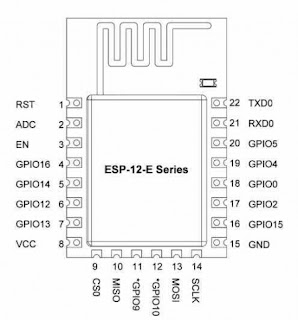Arduino 分裂成 org 和 cc
org 的 Arduino Yun 使用 LininoIO
cc 的 Arduino Yun 使用 OpenWrt
兩者個關係,實在是搞不清楚
電腦開啟 TFTPUtil GUI, 按下 Options
輸入 Path 和 Server IP Address 後按 OK
按 Start TFTP Server
透過 micro USB 連接到電腦
電腦開啟 Arduino IDE
Tools/Board/Arduino Yun
Tools/Port
File/Examples/Bridge/YunSerialTerminal
按 Upload 傳至 Arduino Yun
電腦開啟 Tera Term, 透過 Serial Port連至 Arduino Yun
若發現是一堆亂碼,修改 YunSerialTerminal 的 linuxBaud 為 115200
壓 Arduino Yun 上的 YUN RST(靠 LED 的按鈕)
並且快速透過 Tera Term(Serial Port) 按下 Enter 鍵,進入 U-Boot
以下使用 org 的 LininoIO
等出現 autoboot in 4 seconds (stop with 'lin'), 輸入 lin
此時會出現
linino>
連接 Arduino Yun 的網路(不能使用 wifi)
setenv serverip 192.168.1.70
setenv ipaddr 192.168.1.72
printenv
tftp 0x80060000 u-boot-linino-yun.bin;
請確認正確下載,若有問題請檢查網路設定
erase 0x9f000000 +0x40000;
cp.b $fileaddr 0x9f000000 $filesize;
tftp 0x80060000 lininoIO-generic-linino-yun-kernel.bin
erase 0x9fEa0000 +0x140000;
cp.b $fileaddr 0x9fea0000 $filesize;
tftp 0x80060000 lininoIO-generic-linino-yun-rootfs-squashfs.bin
erase 0x9f050000 +0xE50000;
cp.b $fileaddr 0x9f050000 $filesize;
erase 0x9f040000 +0x10000;
reset
setenv console ttyATH0,250000
saveenv
reset
透過 SSH 連上 ArduinoYun, 執行 lininoio -f stop
設定 ttyATH0 為 console
以下使用 cc 的 OpenWrt
等出現 autoboot in 4 seconds (type 'ard' to enter u-boot console), 輸入 ard
此時會出現
ar7240>
setenv serverip 192.168.1.70
setenv ipaddr 192.168.1.72
ping 192.168.1.70
tftp 0x80060000 openwrt-ar71xx-generic-linino-u-boot.bin
erase 0x9f000000 +0x40000
cp.b $fileaddr 0x9f000000 $filesize
erase 0x9f040000 +0x10000
tftp 0x80060000 openwrt-ar71xx-generic-yun-16M-kernel.bin
erase 0x9fEa0000 +0x140000
cp.b $fileaddr 0x9fea0000 $filesize
tftp 0x80060000 openwrt-ar71xx-generic-yun-16M-rootfs-squashfs.bin
erase 0x9f050000 +0xE50000
cp.b $fileaddr 0x9f050000 $filesize
bootm 0x9fea0000
org 的 LininoIO 參考資料
LininoIO OS upgrade from U-boot
Upgrade to Linino
Server at download.linino.org
使用網頁更新作業系統
檔名有 mini 的是給 YunShield 用的,不要下載
連上 ArduinoYun 網頁
左上角 Applications/Arduino/Arduino Luci
輸入帳號密碼
System/"Backup/Flash Firmware"
點選 Flash new firmware image 的 "選擇檔案",選擇剛下載的影像檔
使用命令列更新作業系統
使用 ssh 連入系統
cd /tmp
wget http://download.linino.org/linino_distro/lininoIO/latest/lininoIO-generic-linino-yun-squashfs-sysupgrade.bin
sysupgrade -v -n lininoIO-generic-linino-yun-squashfs-sysupgrade.bin
點 CONFIGURE
點 advanced configuration panel (luci)
System/"Backup/Flash Firmware"
點選 Flash new firmware image 的 "選擇檔案",選擇剛下載的影像檔
使用命令列更新作業系統
使用 ssh 連入系統,不能使用 YunSerialTerminal
run-sysupgrade /mnt/sda1/openwrt-ar71xx-generic-yun-squashfs-sysupgrade.bin